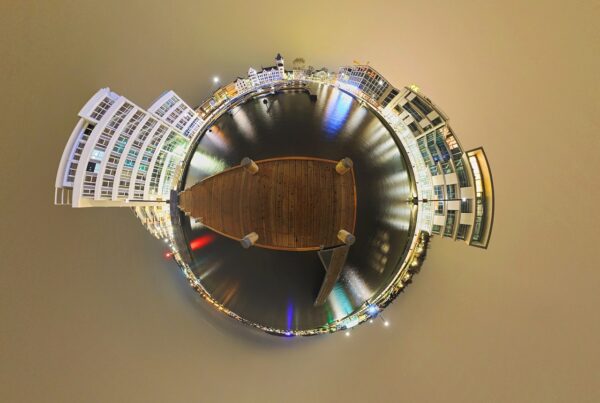In a world where virtual reality is rapidly transforming the way we experience and interact with our surroundings, capturing immersive imagery has never been more vital. Enter PTGui, a powerful stitching software that allows photographers to create stunning panoramic images perfect for virtual reality environments. Whether you’re an aspiring photographer eager to delve into the realm of VR or a seasoned pro looking to expand your toolkit, this beginner’s guide will unlock the potential of PTGui, guiding you through the essential steps to seamlessly stitch together your photographs into captivating 360-degree views. From understanding the interface to mastering the stitching process, we’ll explore how to harness the full capabilities of PTGui, enabling you to craft breathtaking, immersive experiences that invite viewers to step inside your creative vision. Get ready to elevate your photography and transport your audience to new dimensions!
Introduction to VR Photography
Virtual Reality (VR) photography is an exciting frontier in the world of immersive experiences, revolutionizing the way we capture and share our visual stories. Unlike traditional photography, which offers a flat, two-dimensional perspective, VR photography invites viewers into a fully immersive three-dimensional space. This technology allows users to engage with the environment in a more interactive manner, creating a sense of presence that pulls them into the scene as if they were physically there.
At its core, VR photography is about capturing panoramic images or 360-degree views that can be explored using VR headsets, smartphones, or computers. This type of photography is particularly popular in industries such as real estate, tourism, and education, where showcasing a space or environment can significantly enhance the viewer’s understanding and emotional connection to the subject. Imagine walking through a stunning landscape, exploring a beautifully staged room, or even standing at a historic landmark—all from the comfort of your home.
Using software like PTGui, photographers can stitch together multiple images to create seamless panoramas that transport viewers into these captivating environments. PTGui is specifically designed for this purpose, offering powerful tools to help both beginners and experienced photographers create high-quality VR content with ease. As we delve deeper into the world of VR photography, we’ll explore the essential techniques, tips, and tools to help you unlock the potential of this immersive medium and take your photography to new heights.
So, grab your camera and get ready to step into the future of visual storytelling!
What is PTGui and Why Use It?
PTGui is a powerful panorama stitching software that has become a cornerstone in the toolkit of VR photographers and enthusiasts alike. Designed for both beginners and seasoned photographers, PTGui enables users to create stunning panoramic images with remarkable ease and precision. At its core, PTGui takes multiple overlapping images and seamlessly merges them into a single, wide-angle view, capturing more of the environment than a standard camera lens can achieve. This ability to create expansive vistas makes it an essential tool for anyone looking to immerse viewers in a virtual reality experience.
But why should you choose PTGui over other stitching software? The answer lies in its versatility and user-friendly interface. PTGui supports a wide range of image formats and stitching options, allowing for high levels of customization. Whether you’re shooting with a DSLR, a compact camera, or even a smartphone, PTGui can handle the various input types and still produce high-resolution results. Its advanced features, including automatic alignment, advanced control points, and HDR imaging, enable you to tackle even the most complex stitching scenarios with confidence.
Moreover, PTGui is designed with the user in mind. The intuitive layout makes it accessible for beginners, while its robust functionality offers depth for more experienced users. With just a few clicks, you can create breathtaking panoramic images that transport viewers right into the scene. Plus, the software provides a wealth of tutorials and community support, ensuring that you have the resources to overcome any challenges you might encounter along the way.
In essence, PTGui is not just a tool; it’s a gateway to unlocking immersive experiences that can captivate and engage your audience. Whether you’re documenting a beautiful landscape, creating a virtual tour of a space, or simply experimenting with creative photography, PTGui empowers you to bring your vision to life, one stitch at a time.
Setting Up PTGui: Installation and Requirements
Before diving into the captivating world of VR photography with PTGui, it’s essential to ensure that your setup is primed for optimal performance. The installation process is straightforward, but there are a few key requirements to keep in mind to make your experience seamless and efficient.
First and foremost, you’ll need a computer that meets PTGui’s system requirements. While PTGui is compatible with both Windows and macOS, your system should ideally have at least 8 GB of RAM to handle large image files and complex stitching processes. For those working with high-resolution images or multiple gigapixel panoramas, upgrading to 16 GB or more will significantly enhance performance. Additionally, a multi-core processor will expedite rendering times, allowing you to focus more on creativity and less on waiting.
Next, ensure you have a good graphics card. A dedicated GPU not only improves the rendering speed but also enhances the visual quality of your panoramic images during the editing process. This is particularly crucial when you’re working with VR photography, where visual fidelity plays a significant role in creating immersive experiences.
Once your hardware is ready, head over to the PTGui website to download the latest version of the software. The installation process is user-friendly—simply follow the on-screen prompts. After installation, it’s advisable to check for updates, as PTGui regularly releases patches that improve functionality and include new features.
Lastly, familiarize yourself with the interface. PTGui’s layout is intuitive, but taking a few moments to explore its tools and options will pay off immensely. Whether it’s adjusting the stitching parameters or experimenting with different projection types, understanding the software will empower you to unlock the full potential of your VR photography.
With PTGui installed and your system configured, you’re now ready to embark on your journey into the world of immersive photography. The possibilities are endless, and the first step is just a click away!
Understanding the PTGui Interface
Understanding the PTGui interface is crucial for anyone venturing into the world of VR photography. Upon launching PTGui, you’re greeted with a clean and intuitive layout that demystifies the process of stitching images together into breathtaking panoramic views.
At the top of the interface, you’ll find a menu bar with essential options like File, Edit, and View, allowing you to easily navigate through your project. The central workspace is where the magic happens. Here, you can import your images, and PTGui will automatically analyze them, detecting overlapping areas and aligning them with impressive accuracy.
On the left side, you’ll notice the “Images” tab, displaying a list of your imported photos. This section is where you can manage your images, removing any that aren’t needed, or adjusting their order if necessary. As you click on each image, the right-hand panel updates to provide detailed information about that specific photo, such as exposure and focal length, which can be crucial for achieving a seamless stitch.
Below the images, the “Preview” window is where you can see your progress in real-time. This dynamic feature allows you to view how the stitched panorama is coming together, giving you the opportunity to make adjustments and ensure everything aligns perfectly before finalizing your project.
As you navigate through the interface, the “Control Points” section becomes essential for fine-tuning your images. Here, you can add or adjust control points to enhance the alignment of your photos, ensuring that even the trickiest shots come together flawlessly.
Finally, the bottom of the screen features a timeline for the stitching process, where you can monitor the status of your project and make any last-minute tweaks. With practice, you’ll find that the PTGui interface becomes an extension of your creative vision, enabling you to unlock the full potential of immersive photography and transport your audience into the stunning worlds you create. Embrace the learning curve, and soon enough, you’ll be stitching together breathtaking panoramas with ease!
Preparing Your Camera for VR Photography
Preparing your camera for VR photography is a crucial step that can significantly impact the quality of your immersive experiences. Whether you are using a DSLR, mirrorless camera, or a specialized 360-degree camera, the right setup can make all the difference.
First, ensure that your camera is equipped with a wide-angle lens or, for 360-degree shots, a dual-lens system that captures images seamlessly across all directions. A lens with a focal length of 8mm to 15mm is generally ideal for traditional VR photography, as it allows for expansive coverage while minimizing distortion. For those using 360-degree cameras, check that the lenses are positioned to eliminate any blind spots, ensuring a smooth and complete panoramic capture.
Next, consider the stability of your setup. Using a sturdy tripod is essential to prevent any unwanted motion blur, especially in low-light conditions or when capturing high-resolution images. If you’re working with a 360-degree camera, a monopod or specialized tripod with a low profile can help create a more immersive experience by eliminating any visible support in the final render.
Lighting is another critical element; natural light is often your best friend, but if you’re shooting indoors or in dim environments, investing in portable LED lights can provide the necessary illumination and enhance the vibrancy of your shots. Remember to shoot in RAW format, as this will give you greater flexibility in post-processing, retaining more detail and color depth for your final VR experience.
Lastly, before you start shooting, take a moment to calibrate your camera settings. Set your ISO low to reduce noise, choose the appropriate aperture for your desired depth of field, and select a shutter speed that complements the lighting conditions. By meticulously preparing your camera, you’ll set the stage for stunning VR photography that transports viewers into new worlds. With the technical aspects in place, you’re ready to embark on your creative journey, capturing breathtaking scenes that will come alive in virtual reality!
Taking the Perfect Images for Stitching
Taking the perfect images for stitching is a crucial step in creating stunning virtual reality panoramas with PTGui. The quality of your final VR experience hinges on how well you capture your initial photographs, so it’s essential to put some thought into your shooting process.
First and foremost, ensure that you’re using a tripod. A sturdy tripod will keep your camera steady, minimizing any unwanted shake or movement that could lead to misalignment during the stitching process. If your camera has a panoramic head, consider using it. This specialized equipment allows you to pivot around the nodal point of the lens, ensuring that the images align seamlessly when stitched together.
Next, pay attention to your camera settings. Use a consistent aperture throughout your shots to maintain a uniform depth of field, and opt for manual focus to avoid any autofocus adjustments that could vary between images. As for exposure, it’s wise to shoot in manual mode. This prevents any changes in lighting from affecting your images, which is especially important in high-contrast scenes.
When capturing your images, embrace the overlap technique. Ensure each consecutive shot overlaps the last by at least 30% to provide PTGui with enough information to create a smooth and coherent panorama. Moving in a circular motion, take pictures at different angles, and don’t hesitate to capture additional images if the scene is particularly detailed or complex.
Finally, consider the time of day and lighting conditions. Soft, diffused light during the golden hours—just after sunrise or before sunset—can add warmth and vibrancy to your shots, enhancing the overall immersive experience. Avoid harsh midday sun, which can cast deep shadows and create stark contrasts that complicate the stitching process.
By meticulously planning your shots and adhering to these guidelines, you’ll set yourself up for success in creating breathtaking VR panoramas with PTGui, ensuring that your viewers are transported into the stunning environments you’ve captured.
Importing Images into PTGui
Importing images into PTGui is a straightforward yet crucial step in creating stunning panoramic images for virtual reality photography. To get started, launch the PTGui application and prepare your images by ensuring they are properly named and organized in folders. This will not only streamline your workflow but also make it easier for you to locate the necessary files later on.
Once you’re ready, click on the “Create new project” option, which will open up a dialogue box prompting you to add your images. Here, you can navigate to the folder where your photographs are stored. PTGui supports various image formats, including JPEG and TIFF, giving you the flexibility to work with the files that best suit your needs.
As you select the images, it’s essential to choose a sequence that reflects the intended panorama. If you’ve taken multiple shots in a circular or linear format, make sure to import them in the order you captured them. This will help PTGui automatically align the images more accurately, reducing the time spent on corrections later.
After selecting your images, click “Open,” and PTGui will begin analyzing the files, displaying a thumbnail preview of each one in the project window. At this stage, you can check for any missing images or duplicates, ensuring that your project is clean and organized. One of the remarkable features of PTGui is its ability to handle image overlaps seamlessly, which is vital for achieving a cohesive panoramic effect.
Once your images are imported, take a moment to review the settings in the “Images” tab. Here, you can adjust the image order, remove any unwanted files, or even add additional images if needed. With everything in place, you’re ready to proceed to the next steps of stitching and editing your panoramic masterpiece.
Importing images into PTGui might seem like a small step, but it sets the foundation for the immersive experiences you’re about to create. By carefully selecting and organizing your images, you’ll ensure that your VR photography journey is as smooth and enjoyable as possible.
Stitching Your Photos: Step-by-Step Guide
Stitching your photos is a crucial step in creating stunning panoramic images that transport viewers into the heart of your virtual reality scenes. With PTGui, this process is simplified, allowing you to focus on your creativity rather than getting bogged down by technical challenges. Here’s a step-by-step guide to help you seamlessly stitch your photos together:
Step 1: Import Your Images
Begin by launching PTGui and creating a new project. Click on the “Load Images” button to import the photos you’ve captured. Ensure that your images are high-quality and overlap sufficiently, ideally by around 30% to 50%. This overlap is essential for PTGui to accurately align the images.
Step 2: Aligning the Images
Once your images are loaded, PTGui will automatically attempt to align them. You can adjust the alignment settings if necessary, but in most cases, the software does an excellent job on its own. Click on the “Align Images” button and watch as PTGui analyzes the overlapping areas and stitches the images together to form a cohesive panorama.
Step 3: Adjusting Control Points
After alignment, you may need to fine-tune the stitching using control points. These are specific markers that PTGui uses to match features between images. If you notice any discrepancies in the stitching, you can manually add or adjust control points by selecting them in the control point window. This step ensures a seamless blend across your panorama.
Step 4: Preview Your Panorama
Once you’re satisfied with the alignment, it’s time to preview your masterpiece. Click on the “Preview” button to see how the stitched image looks. Take this opportunity to make any necessary adjustments, such as cropping or rotating the panorama to get the perfect composition.
Step 5: Optimize and Export
With your panorama looking just right, you can optimize the image further if needed. PTGui offers options for adjusting exposure, color balance, and other parameters to enhance the final result. When you’re ready, click on the “Create Panorama” button, choose your desired output settings, and export the image in your preferred format.
Step 6: Explore VR Output Options
For VR photography, you’ll want to ensure your panorama is formatted correctly for immersive viewing. PTGui allows you to create equirectangular images ideal for VR headsets. Select the appropriate settings for VR output, ensuring that your final image is ready for a captivating virtual experience.
By following these steps, you can confidently stitch your photos using PTGui, transforming a series of images into a breathtaking panorama that your audience can explore. With practice, you’ll discover how to harness the full potential of this powerful software, unlocking a world of immersive experiences in your VR photography journey.
Editing and Enhancing Your VR Images
Once you’ve stitched your panoramic images using PTGui, the next crucial step is editing and enhancing them to ensure they captivate your audience and provide an immersive experience. Editing VR images is not merely about correcting imperfections; it’s about crafting a visual story that draws viewers into the scene.
Start by adjusting the exposure and contrast to make your images pop. A well-balanced exposure helps highlight the intricate details of your landscape, while increased contrast can enhance depth and texture, making the scene feel more alive. Pay special attention to the colors—boosting saturation can make the image more vibrant, but be cautious not to overdo it, as overly saturated images can feel unrealistic.
Next, consider using tools like Adobe Lightroom or Photoshop to refine your images further. These programs offer advanced features, such as selective editing, which allows you to adjust specific areas of the image without affecting the entire composition. This technique can be particularly useful for enhancing skies or foreground elements, ensuring that every part of the image contributes to the overall aesthetic.
In addition, don’t forget the power of filters and effects. Softening the edges of your VR images can create a dreamy, ethereal quality, while sharpening can help define the details that matter most. Experimenting with different styles can lead to unique results that set your work apart from others in the VR photography space.
Lastly, remember to save your images in a format suitable for VR platforms. High-resolution images with the correct metadata are essential for ensuring your work displays beautifully across various devices. As you refine your editing skills, you’ll find that the right enhancements can transform a good VR image into an unforgettable experience, inviting viewers to step into your world and explore the virtual landscapes you’ve created.
Exporting and Saving Your VR Panoramas
Once you’ve meticulously stitched your images together, the next crucial step is exporting and saving your VR panoramas. This process can significantly impact the quality and usability of your final product, so it’s essential to get it right.
PTGui offers a range of export options tailored to various platforms and purposes. Begin by selecting the correct output format for your project. Common formats include JPEG and TIFF for high-quality still images, while formats like equirectangular are ideal for VR applications. If you’re aiming for web use, consider exporting in a resolution optimized for quick loading without sacrificing detail—usually around 4096 pixels wide for equirectangular images.
Before you hit that export button, take a moment to adjust the settings. PTGui allows you to fine-tune the output quality, including compression levels and color profiles. Make sure to choose a high-quality compression setting to preserve the rich colors and details of your panorama. Additionally, consider the color space: sRGB is standard for web use, while Adobe RGB may be preferable for print.
Once you’ve set your parameters, save your work in a dedicated folder to keep your files organized. Naming your files with relevant keywords can be helpful for future reference, especially if you plan to create a portfolio or share your work online.
Finally, don’t forget to create a backup of your project files, including the PTGui project file itself (.ptgui) along with your exported panoramas. This way, you can revisit and edit your work later without starting from scratch.
With your VR panoramas successfully exported and saved, you’ll be ready to showcase your immersive experiences to the world, whether it’s for a virtual tour, an art installation, or a captivating online gallery. The horizon of creativity awaits, and your stunning panoramas are the gateway to new adventures in virtual reality!
Tips for Creating High-Quality VR Experiences
Creating high-quality VR experiences requires more than just stitching images together; it demands a thoughtful approach to every aspect of the production process. Here are some essential tips to elevate your VR photography and ensure your audience is fully immersed in the world you’ve created.
1. Plan Your Shots:
Before diving into the technicalities of PTGui, take the time to plan your scenes. Consider the story you want to tell and the emotions you wish to evoke. Scout locations and visualize the angles and perspectives that will enhance the viewer’s experience. A well-thought-out composition will set the foundation for a captivating VR journey.
2. Use a Tripod:
Stability is crucial in VR photography. To avoid any unwanted motion blur or stitching errors, use a sturdy tripod. A panoramic head specifically designed for 360-degree photography will allow for precise alignment of your camera, ensuring that each shot is consistent and seamless.
3. Capture in HDR:
Dynamic range is important in VR photography. Shooting in High Dynamic Range (HDR) allows you to capture more detail in both the highlights and shadows. This will create a richer, more vibrant scene that draws viewers in. Be sure to bracket your exposures and combine them in post-processing to achieve a balanced image.
4. Pay Attention to Lighting:
Lighting can make or break a VR experience. Natural light often delivers the best results, but be mindful of the time of day and the direction of the light. If you’re shooting indoors or in challenging lighting conditions, consider using additional light sources to fill in shadows and maintain a consistent look throughout your series of images.
5. Optimize Image Quality:
When stitching images in PTGui, choose the highest resolution possible to maintain the integrity of your visuals. Make use of the software’s advanced settings to ensure that your final output is crisp and clear. Take advantage of features such as lens correction and control points to enhance the overall quality of your panoramic images.
6. Test and Iterate:
Once you’ve created your VR experience, test it out on various devices and with different viewers. Gather feedback on what works and what doesn’t. Be open to making adjustments—sometimes the smallest tweaks can significantly enhance the immersive quality of your work.
By following these tips, you can unlock the full potential of PTGui and create VR experiences that not only engage your audience but also leave a lasting impression. Remember, the goal is to transport your viewers into a new realm, so every detail matters. Happy shooting!
Sharing Your VR Photography Online
Once you’ve put in the hard work of capturing and stitching your stunning VR images using PTGui, it’s time to showcase your creations to the world. Sharing your VR photography online is not just about displaying your work; it’s about connecting with an audience that appreciates immersive experiences and engaging storytelling. Here are some effective ways to get your VR images in front of the right eyes.
Social Media Platforms:
Utilize social media channels like Instagram, Facebook, and Twitter to share your VR photography. Craft visually appealing posts that highlight your images, and include immersive elements such as 360-degree previews or short video clips. Use relevant hashtags to expand your reach and join photography or VR-focused groups to engage with like-minded individuals.
Dedicated VR Platforms:
Leverage platforms specifically designed for VR content. Websites like YouTube allow you to upload 360-degree videos, while platforms such as Kuula and VeeR let you showcase your VR images in an interactive gallery format. These user-friendly platforms attract audiences actively seeking immersive content.
Personal Website or Blog:
To establish a professional online presence, consider creating a website or blog dedicated to your VR photography. Use this space to share your creative process, behind-the-scenes insights, and tutorials on how to use PTGui. Engaging content can help build a loyal audience, while a well-structured site enhances your personal brand.
Online Communities and Forums:
Participate in online forums and communities related to photography and virtual reality. Websites like Reddit, photography forums, and specialized VR communities are excellent places to share your work, receive feedback, and network with fellow enthusiasts.
Collaborations and Exhibitions:
Collaborate with other photographers or artists to reach new audiences. Consider submitting your work to virtual exhibitions or online galleries. These opportunities not only allow you to showcase your VR photography but also help you gain credibility within the community.
Ultimately, sharing your VR photography online is about storytelling—inviting viewers into the unique worlds you’ve created. By leveraging various platforms and engaging with your audience, you can significantly enhance your visibility and inspire others with your immersive experiences. So, get ready to hit that “share” button and let the world discover the beauty of your VR photography!
Common Mistakes to Avoid in VR Photography
When venturing into the world of VR photography, it’s easy to get caught up in the excitement of capturing stunning immersive images. However, there are several common pitfalls that can undermine your efforts and lead to less than stellar results. By being aware of these mistakes, you can enhance your VR photography skills and create truly captivating experiences.
One of the most prevalent mistakes is neglecting the importance of proper stitching. Many beginners may underestimate how critical it is to ensure seamless stitching of images, especially when creating 360-degree panoramas. Misaligned images can result in awkward seams and distracting artifacts that can ruin the immersive quality of your VR experience. Always double-check the overlap between your shots and use PTGui’s powerful stitching tools to adjust and correct any misalignments.
Another common error lies in lighting. Poor lighting can dramatically affect the quality of your photographs, leading to washed-out colors or overly dark areas. Natural light can change rapidly, so it’s essential to choose your time wisely, ideally shooting during the golden hours of dawn or dusk. Additionally, avoid mixing different light sources, as this can create color inconsistencies that detract from the overall image quality.
Additionally, many newcomers ignore the importance of planning their shots. Spontaneity can be tempting, but without a clear vision of what you want to capture, you may end up with cluttered or unfocused images. Take the time to scout your location and consider the composition of your scene. Think about the elements that will contribute to the immersive experience—textures, perspectives, and focal points are all crucial in drawing viewers into your VR world.
Lastly, remember to pay attention to your equipment settings. Using auto settings might be convenient, but they often lead to subpar results in VR photography. Understanding your camera’s manual settings—such as ISO, aperture, and shutter speed—allows you to have better control over the final image quality. Take the time to experiment with different settings to find what works best for your specific shooting conditions.
By sidestepping these common mistakes, you’ll be well on your way to creating immersive and engaging VR photography that captivates your audience. Embrace the learning process, and soon enough, you’ll unlock the full potential of your creative vision with PTGui.
Advanced Techniques: 360-Degree Video with PTGui
As you delve deeper into the world of VR photography, one of the most exciting avenues to explore is the creation of 360-degree video. While PTGui is primarily recognized for its powerful panorama stitching capabilities, it can also play a pivotal role in assembling stunning 360-degree videos that captivate and engage viewers like never before.
To get started, you’ll need to capture footage using a 360-degree camera. Options like the Insta360 One X2 or Ricoh Theta Z1 provide excellent quality and ease of use. Once you’ve gathered your clips, import them into PTGui, where the real magic begins. PTGui allows you to stitch together multiple video segments seamlessly, ensuring that the transitions between clips feel natural and immersive.
When stitching your video, pay close attention to the horizon line and the points of interest within your footage. PTGui’s control points feature is invaluable for aligning your clips perfectly, minimizing any noticeable jumps that could disrupt the viewer’s experience. Utilize the software’s advanced blending options to ensure that the edges of your clips merge smoothly, creating a cohesive panoramic view.
Consider experimenting with keyframes and motion paths to add dynamism to your 360-degree video. PTGui allows you to manipulate the field of view, enabling you to guide your audience through the scene as if they were part of the action. Incorporate varied perspectives and angles to keep your viewers engaged, taking them on a journey through your visual storytelling.
Finally, once you’ve stitched and refined your video, export it with optimal settings for VR playback. Ensure that your output file meets the specifications for platforms like YouTube or Facebook, which support 360-degree video formats. This careful attention to detail will ensure that your immersive experience resonates with viewers, encouraging them to explore, interact, and, ultimately, return for more.
By mastering the advanced techniques of 360-degree video with PTGui, you’re not just creating content; you’re crafting an experience that transports viewers into new worlds, paving the way for innovative storytelling in the realm of virtual reality photography.
Conclusion and Next Steps in Your VR Photography Journey
As we reach the conclusion of this beginner’s guide to using PTGui for VR photography, it’s essential to reflect on the incredible journey that lies ahead. You’ve now acquired a solid foundation in panoramic photography, learned the ins and outs of stitching images with PTGui, and explored various techniques to elevate your VR content. But this is just the beginning.
To truly unlock the immersive potential of your photography, consider diving deeper into the world of virtual reality. Experiment with different lenses and shooting techniques—wide-angle or fisheye can dramatically change the perspective of your images. Explore the myriad of post-processing tools available that can enhance colors, correct distortions, and add striking effects to your VR scenes, making them even more engaging.
Engage with the vibrant community of VR photographers and enthusiasts. Online forums, social media groups, and local meet-ups can provide invaluable insights, feedback, and collaboration opportunities. Sharing your work on platforms dedicated to VR content can help you connect with others who share your passion and might inspire new creative directions.
Additionally, consider expanding your skill set by learning about 360-degree video and interactive VR experiences. The technology is evolving rapidly, and incorporating motion into your portfolio can set you apart from the crowd.
Finally, keep your creative spirit alive. Experimentation is key in photography. Don’t be afraid to push boundaries, try new styles, and take risks. The more you practice, the more you’ll refine your skills and develop your unique artistic voice.
In conclusion, your VR photography journey is just beginning, filled with endless possibilities for exploration and creativity. Embrace the adventure, keep learning, and most importantly, enjoy capturing the world around you in stunning immersive detail. Happy shooting!
As we wrap up our journey into the world of immersive experiences with PTGui, we hope you feel inspired and equipped to take your VR photography to new heights. Whether you’re capturing breathtaking landscapes or intimate moments, the tools and techniques we’ve explored will help you unlock the full potential of your creative vision. Remember, practice makes perfect, so don’t hesitate to experiment and refine your skills as you delve deeper into this captivating medium. Embrace the thrill of storytelling through stunning panoramas and engage your audience like never before. We can’t wait to see the incredible immersive worlds you’ll create, so be sure to share your masterpieces with us and join the growing community of VR enthusiasts! Happy shooting!
Ready to master VR photography? Contact Virtually Anywhere today and explore our Beginner’s Guide to Using PTGui for VR Photography. Learn how to seamlessly stitch images, create stunning panoramas, and enhance your immersive content with ease. Whether you’re just starting out or refining your skills, PTGui is the perfect tool to bring your VR visions to life. Start creating breathtaking virtual experiences today!